Moonlander ZSA Ergonomic Keyboard – Review
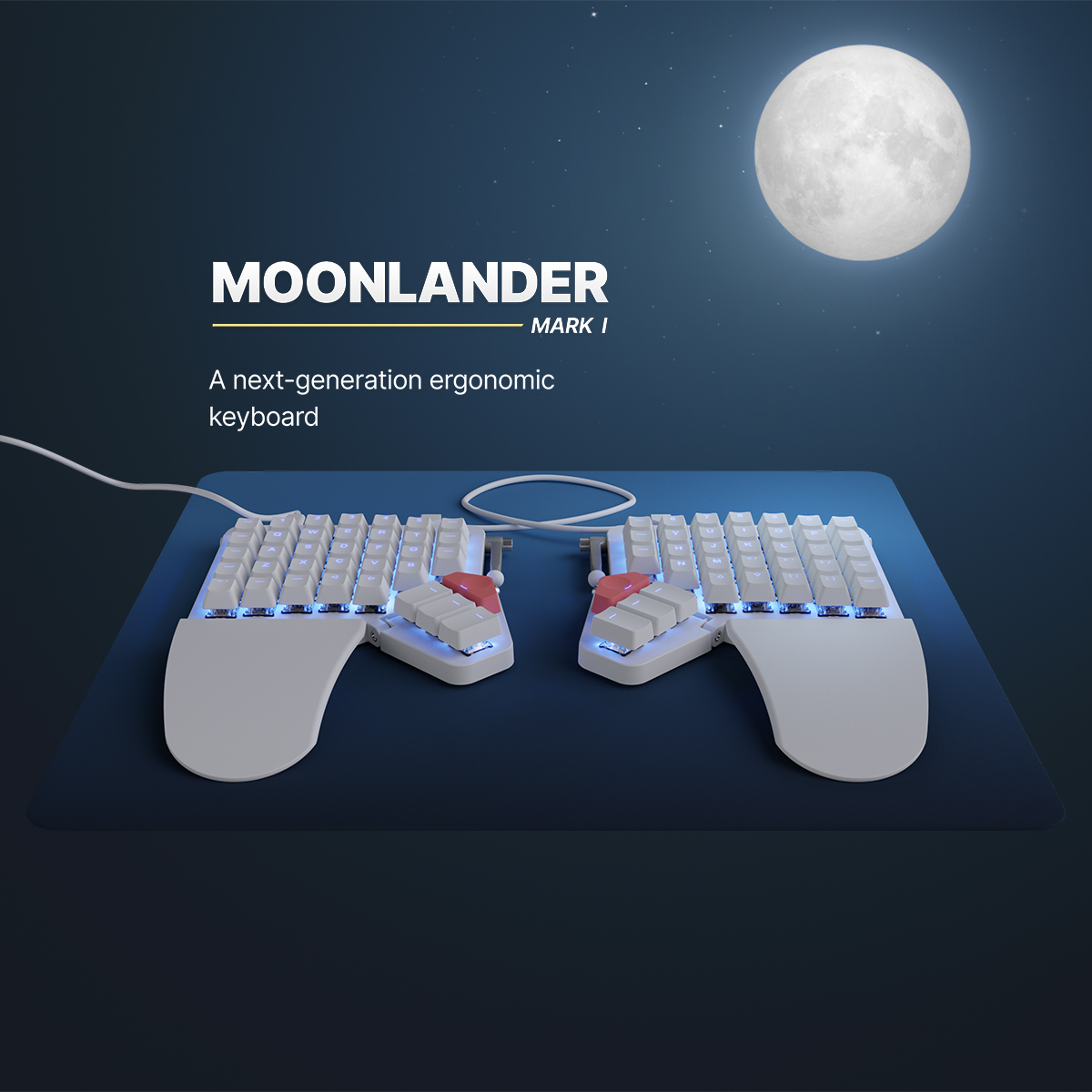
Moonlander ZSA Review⌗
I bought this thing in late October, a few days after I’d had some pain in my wrist at work. This thing comes direct from Taiwan (free shipping!), and the wait was rather agonizing, checking the tracking every 10 minutes or so. At about $375, this is not a budget keyboard by any means, but I figured the health benefits avoiding wrist injury was worth the price tag. Reviews indicated that the build quality is extremely high, so I went for it.
The TL;DR is that this is a forward-thinking, excellently-devised split keyboard, able to keep up with all of your configuration needs. The ortholinear columnar layout perhaps offers some ergonomic benefits, but I find it less appropriate for gaming. I’m still using my old keyboard for work until my confidence increases with the Moonlander.
| Task | Rating |
|---|---|
| Typing | 5/5 |
| Gaming | 3/5 |
| Programming | 4/5 |
| Ergonomics | 4/5 |
Typing speed⌗
As expected, typing speed tanked in the first week that I worked with this keyboard. The manufacturer ZSA provides a terrific app called Oryx that allows you to configure your layout, test your typing speed on prose or code, and monitor the keystrokes live – this is what I used primarily to assess my typing speed.
datasets = list.files('assets/data/')
paths = list.files('assets/data/', full.names = TRUE)
dates = substr(datasets, start = 1, stop = 10) %>% as.Date()
last_dataset = paths[which.max(dates)]
typingData = fread(last_dataset)
typingData_long = typingData %>%
tidyr::pivot_longer(cols = c("Accuracy", "WPM"), names_to = "Metric", values_to = "Value")
ggplot(typingData_long) +
aes(x = Date, y = Value, color = Type) +
geom_point() +
geom_smooth(se = FALSE, formula = y ~ x) +
facet_wrap(~Metric, scales = 'free') +
scale_y_continuous(breaks = scales::pretty_breaks(n = 10)) +
theme_bw() +
theme(
panel.background = element_rect(fill = rgb(31/255, 34/255, 42/255)),
plot.background = element_rect(fill = rgb(31/255, 34/255, 42/255)),
strip.background = element_rect(fill = rgb(31/255, 34/255, 42/255)),
strip.text = element_text(color = 'gray90'),
legend.background = element_rect(fill = rgb(31/255, 34/255, 42/255)),
legend.key = element_rect(fill = rgb(31/255, 34/255, 42/255)),
text = element_text(color = 'gray90'),
axis.text = element_text(color = 'gray90'),
panel.grid = element_line(color = 'gray20')
)
## `geom_smooth()` using method = 'loess'

My typing speed dropped to as low as ~20 words per minute for code in the first few times typing on the Moonlander. This should be expected; the ortholinear, columnar layout takes time to get used to, and the location of symbols does not correspond to any existing muscle memory on QWERTY layouts.
However, over time, my speed has improved; I’ve actually exceeded my prose typing speed (which was previously typically around 85 WPM) reaching as high as 114 WPM.
Typing code is going to be slower due to the symbols accessed, but familiarity with my layout and keeping a layout as intuitive as possible to existing muscle memory returned my speed to roughly 60 WPM. Accuracy is fairly constant, around 96% for both types of typing (Oryx does not register data points for results < 95%).
Layouts⌗
Speaking of layouts, my layout changed drastically and often compared to the default Moonlander. The bit that gave me the most trouble was where to keep the symbols:
- Should I keep them in a dedicated layer?
- Put them on the left-hand (like the default layout has it), right-hand, or both sides?
- Which symbols should exist on the base layer?
Ultimately, I decided that symbols should all mostly live in their own layer, but the muscle memory from an ordinary layout should not be forsaken unless there was a good speed, convenience, or ergonomic reason.
I used the key where caps-lock normally goes to access the symbols layer, and moved all of the symbols from the number keys down to the home row (for the most part). This way, existing muscle memory needs not be reprogrammed too far.
At this moment, I have 8 layers;
- Base
- Arrows (accessed from the semi-colon, like the base layer)
- Numpad
- Symbols
- Gaming
- Colors
- Control (media and more arrow keys)
- R/IDE
Ergonomics⌗
I believe that the tenting and the split layout does much to alleviate discomfort. Normal keyboards feel somewhat cramped in comparison. I find myself typing in a more recommended way, arms at a 90° angle, and hands floating above the keys instead of resting on the wrist-wrest. However, I am less enamored with the ortholinear layout, and I think that it is attractive in principle, but has some disadvantages.
The keycaps are the same size as my old board, but keys feel smaller on a staggered layout keyboard. I guess this implies that I feel like my fingers are traveling farther on average on the Moonlander to hit keys. I think that there is some merit to this; the staggered layout has keys oriented in an almost hexagonal arrangement; while some keys are farther to reach on a standard keyboard (“B” is one instance) I think for the most part the ortholinear layout incurs more travel distance as the grid arrangement is less space efficient than the hexagonal arrangement.
For example; take the position of the letter “F”: on an ordinary staggered layout, my finger can comfortably press F, R, T, G, V, C, and B without adjusting the rest of my left hand. On the ortholinear layout, I lose access to the letter “C”; I must use a contortion to hit the letter with my index finger that disrupts the position of my other fingers.
One may say that I should instead learn to press “C” with my middle finger; perhaps this is proper, but it violates my principle of mitigating repositioning of fingers on standard keyboards. Pressing the center of the “C” key using the middle finger on a standard layout requires lifting the index finger; otherwise the middle finger intersects the index. Better to use the index to press “C”, as it requires less readjustment. Plus, I’d like to avoid losing my touch-typing skills with a normal keyboard so I don’t look inept when I inevitably have to use a standard layout.
This is about the only concern for normal typing, but the grid vs. hexagonal arrangement has a greater bearing in gaming.
Gaming⌗
Lots of buttons are available by the left hand between the additional row on the bottom and the thumb-cluster keys. This is certainly a plus, although I find the accuracy of the thumb-cluster keys to be lower in general, so they are reserved for less critical actions, like opening the map (usually M).
The major concern about the grid layout for gaming is due to what was mentioned in the previous section; there is more repositioning that needs to be done due to the grid arrangement.
Take the common gaming situation where digits 1-4 access certain inventory slots, and WASD are for movement. On a standard keyboard, while “W” is being held by the middle finger (to move forward), the digits “2” and “3” are accessible to be pressed by the ring and index fingers respectively, because they are staggered up and to the left and right of “W”. In fact, it’s not difficult to press all three simultaneously.
With the columnar layout, having “W” pressed by the middle finger results in much greater contortion to access “2” in particular. “3” is still accessible, but it’s much too far high now due to the vertical shifting of the layout. Try to press all three simultaneously; it’s not really easy to do without hitting other keys by mistake, and not without repositioning the middle-finger on “W”. Add left-shift for sprinting, and you now can’t really press “2” at all.
“X” is the same way; while “W” is held down, “X” can be easily pressed using the index finger with a staggered layout, but more movement of the hand is required with the columnar layout.
Given that equipment swaps typically need to be quick in response to changing circumstances, I would trade the extra thumb buttons and bottom row for the easier-to-access “2” and “X” buttons of the staggered layout. It is nicer having WASD in a grid, however; but this is a small benefit.
Remapping everything to the right by one button (W to E, A to S, D to F, etc.); fixes the distance traveled to hit “3” by a bit, but it does not fix the issues with “2” and “X”. In this layout, I remapped shift to ‘A’, and left-control to ‘Z’. This results in a more neutral position for the hands, which is admittedly nice.
Programming⌗
Programming uses a lot of symbols, in contrast to ordinary writing, so accessing those symbols efficiently is what will determine typing speed. On an ordinary layout, there are only two layers to worry about; the base layer, and the shifted layer. For me, having the majority of symbols – not to mention navigation buttons – available in the base layer is always going to be more efficient than shifting into a layer. For this reason, while my typing speed is nearly back to normal or faster with prose, general work functions & programming feels more effective on the standard layout.
Build⌗
I think the quality of the build is fantastic. The lighting, materials, software, and everything else are top-tier.
I replaced the original keycaps with HyperX sculpted keycaps; I was pressing wrong keys (particularly with the numeric keys) way too often due to the lack of vertical differentiation between farther keys. Travel is far in some cases; take “5”: the distance on a normal keyboard replicated on the ortholinear layout brings me to the lower right corner of “4”. An additional few millimeters of travel are required to hit the “5” key, making it all the more important to have some vertical profile to avoid hitting “T” by accident. Sculpted keys made a tremendous difference in my quality of life using this board.
One gripe I have is the lack of grip; when the keyboard is in a flat position, the underbody grips contact the surface and prevent the device from slipping. When the keyboard is in the tented position, however, the grips no longer contact the surface and the keyboard slides around way too much. I fixed this with a washcloth underneath the left-hand component, but there should be friction contacts on the wrist-rest and the thumb-cluster to avoid this sliding problem.
Last, the wrist-rests are somewhat rattly when weight is shifted between the left and right side of the rests. Most of the time this isn’t an issue because my hands are floating above the keys instead of on the rest. However, they are very comfortable despite being hard plastic, and I prefer using it over the HyperX wrist-rest for this keyboard specifically.